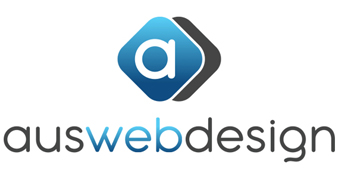Add & Edit Tables
If you would like to present data in a table on your website, AusWeb Design can activate this feature for you. Read on to find out how to insert and edit tables on your pages.
Adding a Table
Click on the Table tab, then hover over the Insert table menu. You will be able to use your mouse to select how many rows and columns you would like your table to have. You can always delete and add more rows and columns later.

That’s it! Move your cursor into one of the cells and start typing to add your content.

Adjusting Table & Column Width
You might want to adjust your table sizing so that the table stretches across the whole webpage, with each column being equal width. This is easily done by inserting a quick bit of code.
Click on the Text tab at the top right of the editor to bring up the page HTML code.
At the top, where it says <table>, add width=”100%” to stretch the table to 100% of the screen – see the screenshot below.
To make the columns equal width, add the width inside the <td>, like in the screenshot below. If you have four columns, add width=”25%” to make them take up a quarter of the table, 33% for one third, and so on.

When you’re done, you should have a table that is nice and evenly spaced.

Adding/Deleting Rows & Columns
To add rows and columns, click inside a cell in the row or column next to where you wish to add. Then, in the Table menu, hover over Row or Column, then click Insert Row Before or After.

To delete, click into the row or column you wish to delete, then go into the Table menu as above, and click Delete Row or Column.