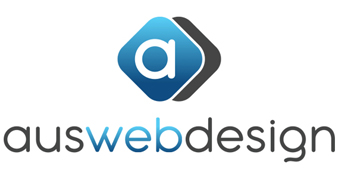Resize Images for the Web
If you are trying to upload large images to WordPress, you may get an error message letting you know that the image file sizes are too large. It is also good practice to make sure your images are optimised for the web, so they are a reasonable file size and do not place a strain on your visitors’ data plan!
For resizing and optimising all images used on your pages, gallery, products, follow these steps, before uploading them to your Image Library in WordPress.
Go to picresize.com and ‘Browse’ for the image on your computer. Click the yellow “Continue” button.
- Crop & Rotate is not really necessary. Go to step 2.
- Resize. Make My Picture ‘Custom Size’. Width of 800 pixels and let the height auto populate by leaving it blank. Go to step 3.
- Special Effect. None.
- Save as. Image Format JPG. JPG Quality “Better”. Max Filesize 100 Kilobytes.
- Click the yellow “I’m Done, Resize My Picture!”
- Click “Save to Disk” to save your optimised image to your computer.
- Now you can upload it to your website Media Library and use it on your page.
For any wide or large banner images you want to fill a header image, we suggest you email us to do this on your behalf, as there is a trick to getting an image to fill an area on your website, and make it scale properly mobile-responsively, across all devices. Alternatively, do all the steps above, but set #2 Width of 1500 pixels. Set #3 Max Filesize to 200 Kilobytes.