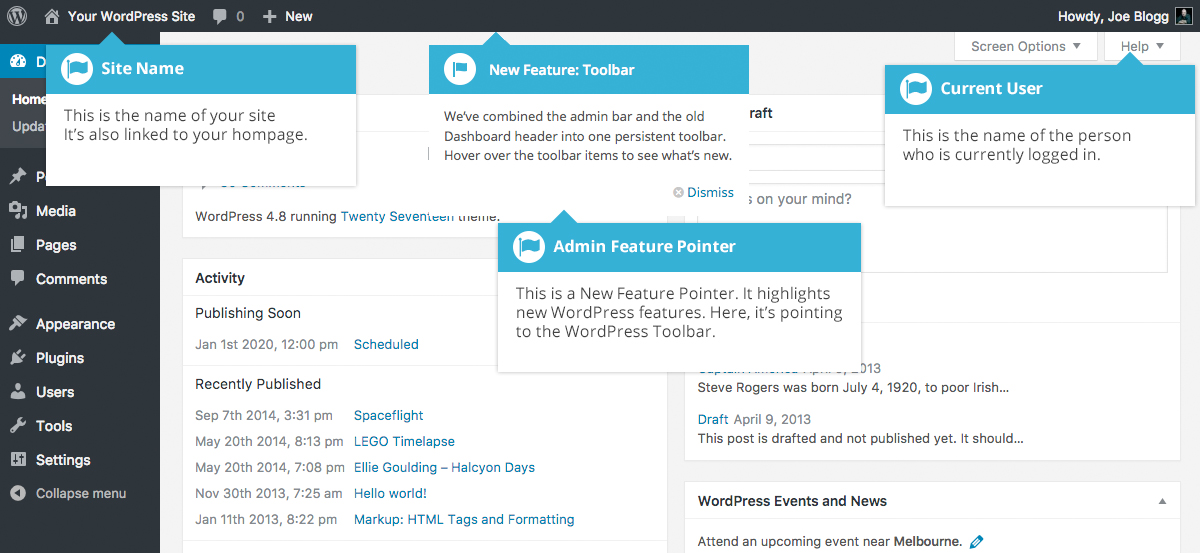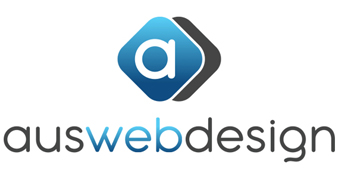Login & Dashboard Overview
Login to WordPress
Before you can make any changes to your site, you will need to log in. The login for your site is typically found at the following URL – http://your-site.com/wp-admin. Obviously, replace your-site.com with your actual domain name.
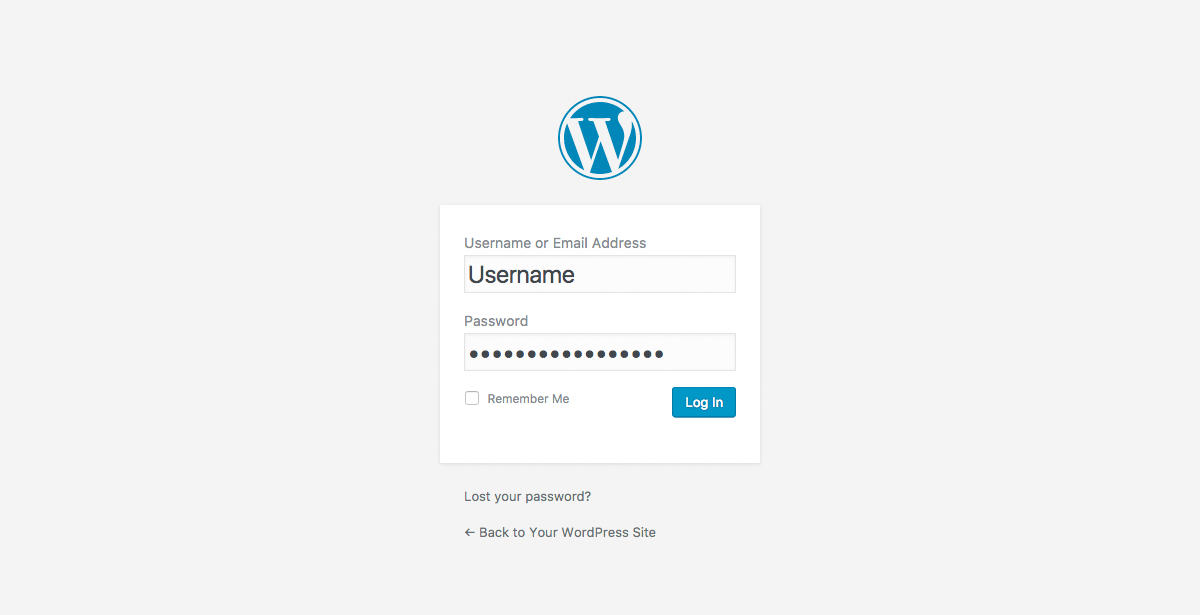
There are exceptions to this of course. For instance, your WordPress setup maybe installed in a subdirectory. For most standard setups though, you’ll find the above URL should work.
You can login to your Dashboard using either your Username or your email address associated with your account.
Dashboard
Once you’ve logged in, the WordPress Dashboard appears. This is your main administration homepage. At the very top of your Dashboard (and across every page) you will see the name of your site in the header area. In the example screenshot below (and throughout this documentation) the site name is Your WordPress Site. This is also hyperlinked to your site’s homepage. You will also see the name of the person who is currently logged in (e.g. Joe Blogg). Move your cursor over your name to reveal the Log Out link as well as a link to edit your Profile.
When new or updated features are introduced into WordPress, you’ll be shown a New Feature Pointer. This is simply to bring to your attention some feature within the Dashboard that’s been added or updated. In the following Dashboard image, the New Feature Pointer is highlighting the updated Toolbar. Click Dismiss to hide the pointer.